Create a new web part project:
Create a new project directory for your project and change
your current folder to that directory.
Create a new project by running the Yeoman SharePoint
Generator from within the new directory you created: yo
@microsoft/sharepoint
Important Note:
NPM may display warnings and error messages during the
installation of dependencies while it runs the npm install command. You
can safely ignore these log warnings & error messages.
NPM may display a message about running npm audit at
the end of the process. Don't run this command as it will upgrade packages and
nested dependencies that may not have been tested by the SharePoint Framework.
Trusting the self-signed developer certificate
The client-side toolchain uses HTTPS endpoints by default.
Part of the Set up your development environment process included trusting the
development SSL certificate included in the toolchain on your local
environment. This is required so your browser will trust the certificate.
Note:Trusting the developer certificate is required. This is
a one-time process and is only required when you run your first SharePoint
Framework project on a new workstation. You don't need to do this for every
SharePoint Framework project.
Run this command: gulp trust-dev-cert
You will be asked to install the certificate. Click Yes
To check the structure of the code: Code .
Update your project's hosted workbench URL
Update the initialPage in serve.json to your SharePoint site
and go to Terminal from View menu(If you want to run the command from Code.)
Tip: You can also start the local web server without
launching a browser by including the nobrowser argument to the gulp serve
command. For example, you may not want to modify the serve.json file in all
your projects and instead, use a bookmark to launch your hosted workbench.
gulp serve --nobrowser
Use SharePoint Workbench to preview and test your web part:
After configuring the webpart property pane changes










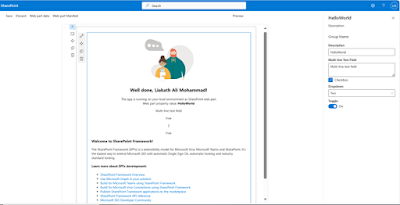
No comments:
Post a Comment