Uploading multiple documents and displaying those documents which are assigned to current logged in user only.
For this type of requirment you need to create new column as "Assigned To" in Library with People and Groups column type.
Then goto the Modify view
Select the "Show items only when the following is true:" radio button in Filter column and show the items view as per you need.
While i am uploading single file and assigning to user is all doing fine.
But when i am going to upload Multiple documents, in this view am not having "Assigned To" column.
So if you need this column in form view you need to change view for Upload.aspx sharepoint page from /layouts/ folder.
After much research i decided to do this in another way.
Without using Upload Document and Upload Multple Documents menus from sharepont ribbon Library tools,
For Uploading bulk of files and assigning to users in an easy way you can follow below steps.
- By click on the 'Open with Explorer' feature in sharpoint ribbon Library Tools we can copy all the document or any data from our local device to sharepont library.
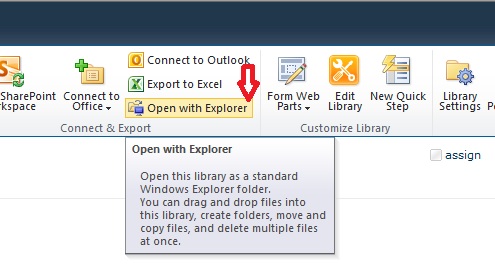
So now you have all documents in your document library, Now you need to assign them to users.
- Click on "Data Sheet View" feaure in library tools, it will take you to below view. Then you can make your changes very easily.
If Data Sheet View feature not visible to you in your site library tools, then you need install "Microsoft Office Access Web Datasheet Component" For insatalling please follow the steps in from this link




No comments:
Post a Comment